RINalyzer Tutorials
Tutorials for Cytoscape 3.x
Tutorials for Cytoscape 2.x
In the following, screenshots for each step appear when hovering the mouse over (image). If you cannot see the whole image, you can use the keyboard arrows to move to the right or to the bottom while holding the mouse over the image.
Prepare data
For this tutorial, we will use the protein structure of the human deoxyhaemoglobin with PDB identifier 4hhb. We will compare one of the α subunits with one of the β subunits, i.e., chain A with chain B, but we will refer to them as two different structures.
- Get a structure alignment file using the RCSB PDB Protein Comparison Tool.
- Go to the RCSB PDB Protein Comparison Tool web site (image
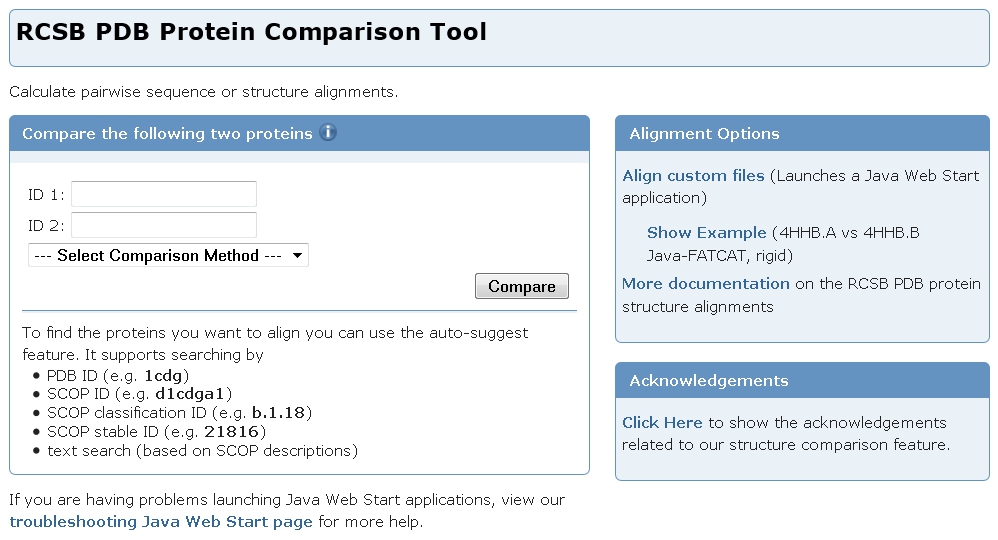 ).
).
- Enter 4hhb in the text field for ID 1 and the tool will automatically show all chains. Select chain A by clicking on it (image
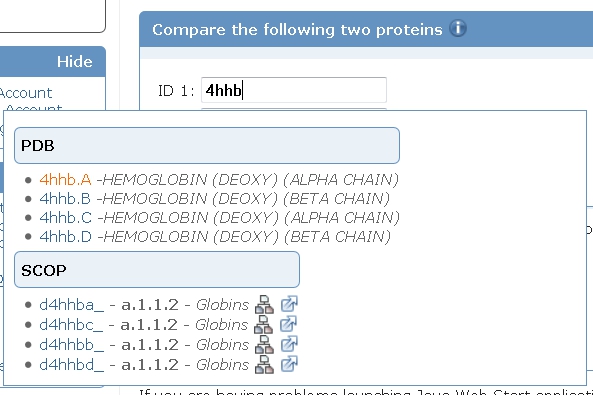 ).
).
- Enter the same identifier in the text field for ID 2 and select chain B (image
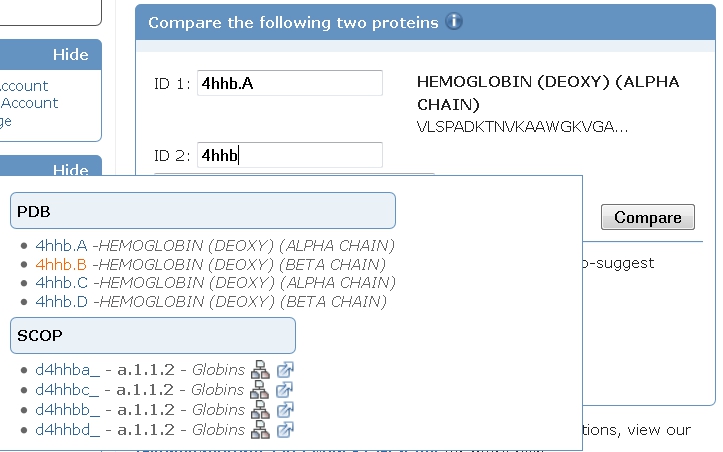 ).
).
- In the Select Comparison Method drop-down menu, choose the jCE algorithm (image
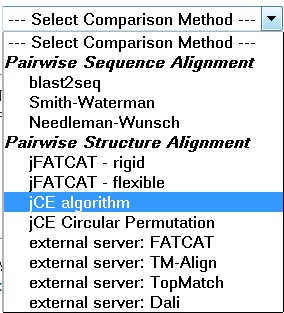 ).
).
- Click the Compare button (image
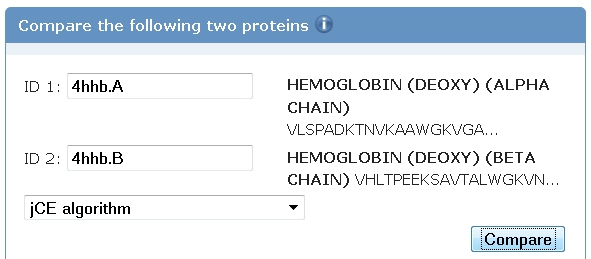 ).
).
- Scroll down to the Download Alignment panel (image
 ). Right-click the link Download XML and select the option Save Link As... (image
). Right-click the link Download XML and select the option Save Link As... (image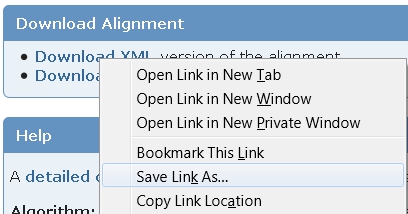 ).
).
- In the file browser, select a directory where the file should be saved, enter a name for it, e.g., 4hhbA_vs_4hhbB.xml, and click the Save button (image
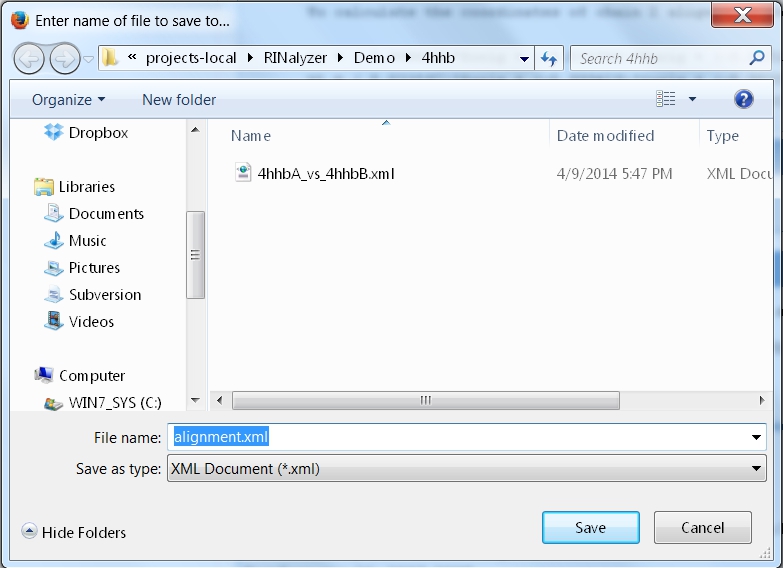 ).
).
- Close the Protein Comparison Tool.
- Retrieve the RIN data for PDB entry 4hhb following the instructions in Tutorial 1 (part 1). Go to Apps → structureViz → Exit Chimera to close UCSF Chimera properly as we do not need it for this tutorial.
- Extract chain A and chain B as new networks.
- In Cytoscape, go to Apps → RINalyzer → Extract Subnetwork (image
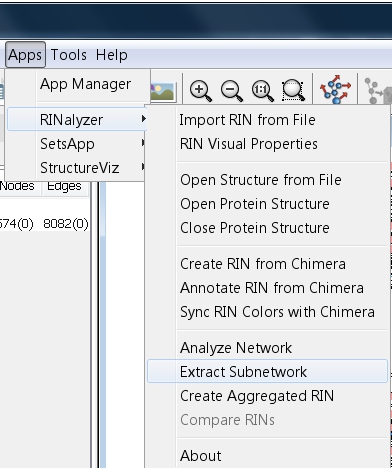 ).
).
- Check the box Chains and then chain A, enter a name for the new network, e.g., pdb4hhb_A, and click the OK button (image
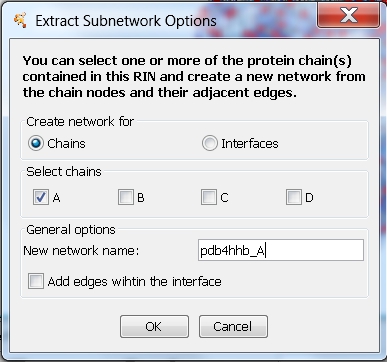 ). A new network is created that contains all nodes belonging to chain A.
). A new network is created that contains all nodes belonging to chain A.
- In the Control Panel, select network pdb4hhb_h.sif (image
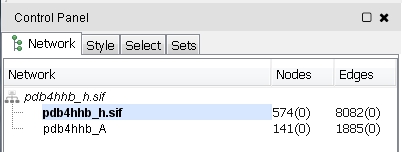 ).
).
- Go to Apps → RINalyzer → Extract Subnetwork (image
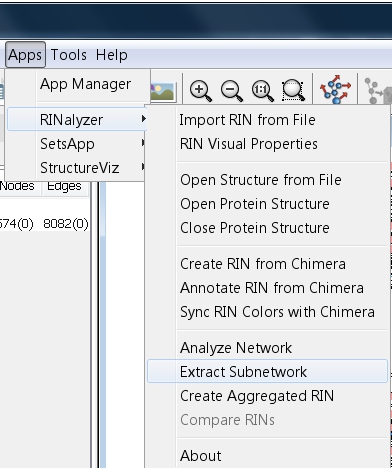 ).
).
- Check the box Chains and then chain B, enter a name for the new network, e.g., pdb4hhb_B, and click the OK button (image
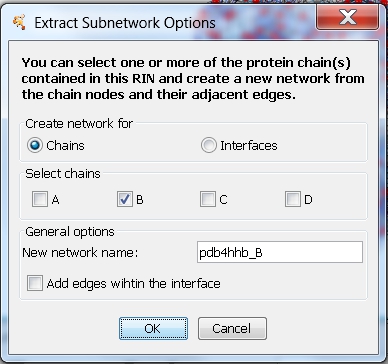 ). A new network is created that contains all nodes belonging to chain B.
). A new network is created that contains all nodes belonging to chain B.
- You can apply a layout to both networks and customize their visual properties (go to Apps → RINalyzer → Visual Properties). The Organic layout by yFiles (go to Layout → yFiles → Organic) can be useful in case you do not want to open the corresponding 3D structure in UCSF Chimera, which is a precondition for applying the RINLayout.
Perform comparison
- Go to Apps → RINalyzer → Compare RINs (image
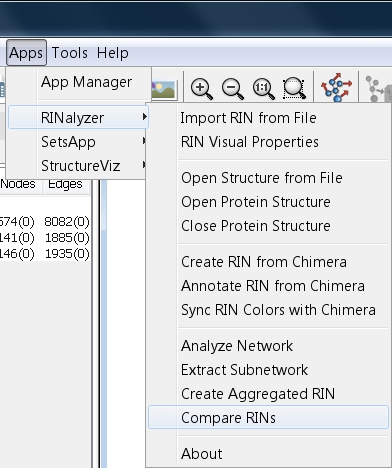 ).
).
- Enter a name for the new network, e.g., comparison, select network pdb4hhb_A as first network, network pdb4hhb_B as second network (image
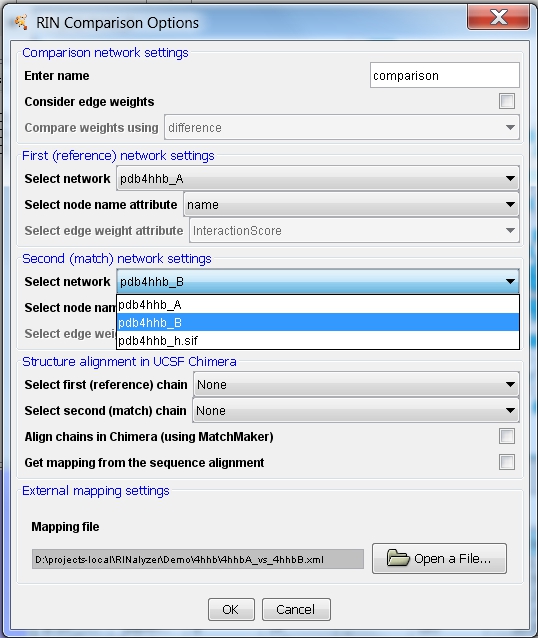 ).
).
- Click the Open a File... button and open the alignment file downloaded earlier (image
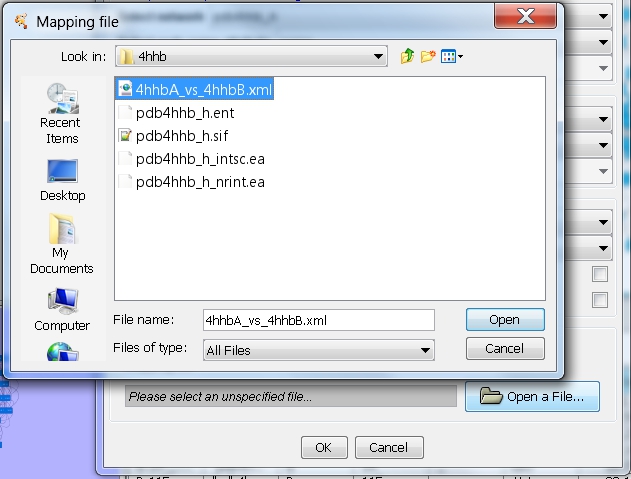 ).
).
- Click the OK button to perform the comparison (image
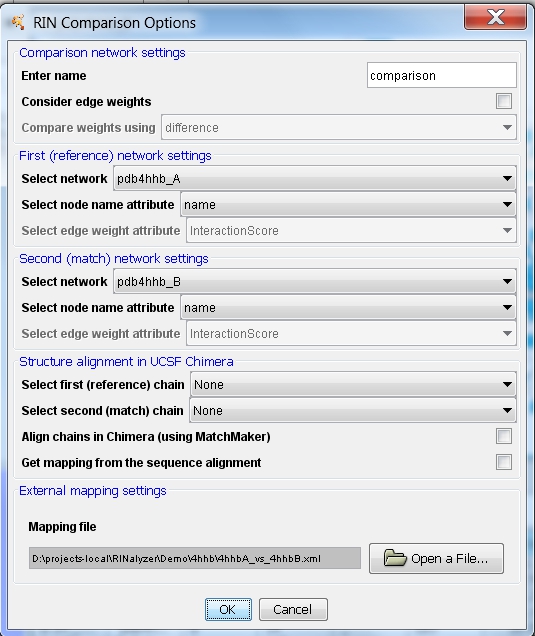 ).
).
- A new network with 148 nodes and 2405 edges is created (image
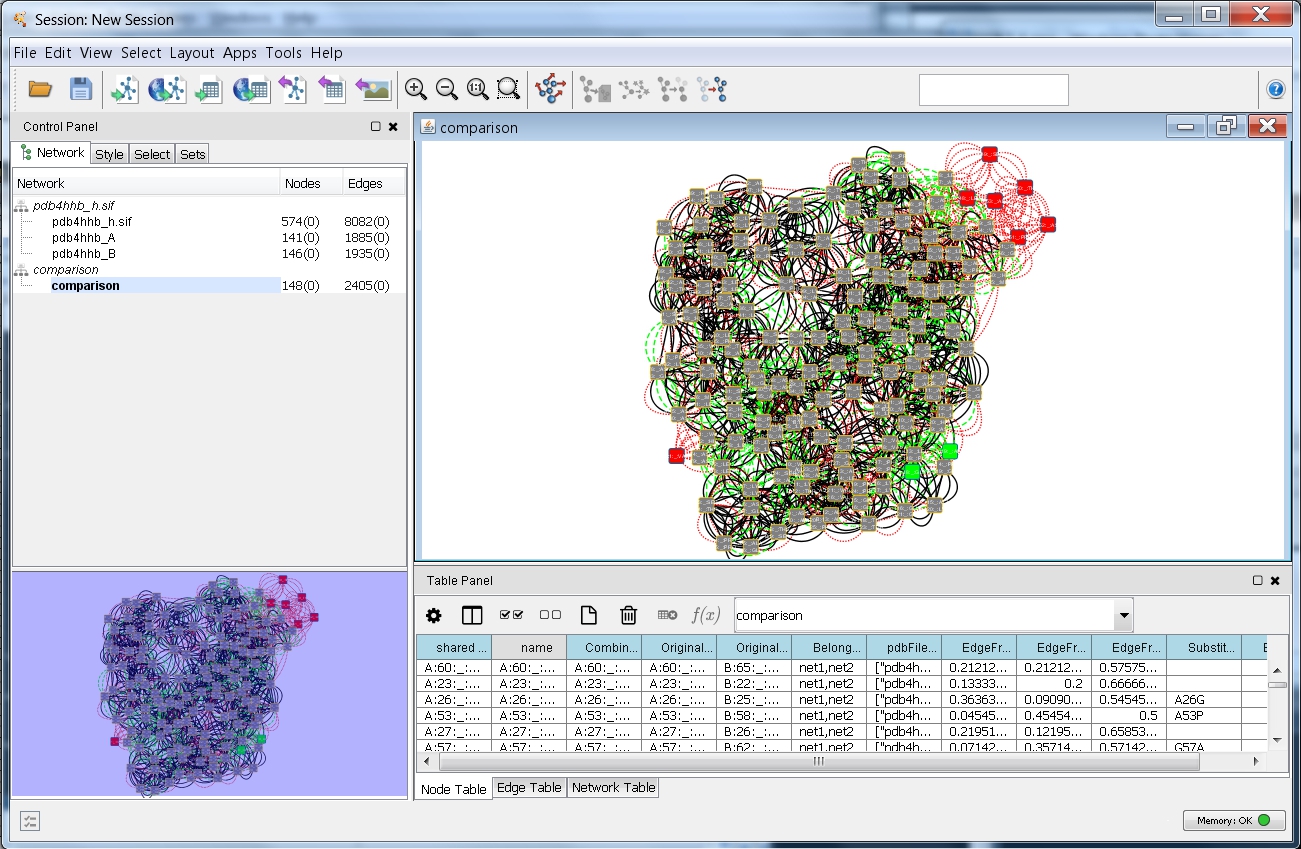 ). Solid black lines represent interactions present in both networks, dashed green lines interactions in the first network only, and dotted red lines interactions in the second network only.
). Solid black lines represent interactions present in both networks, dashed green lines interactions in the first network only, and dotted red lines interactions in the second network only.
- Customize the network view for interpreting the result:
- Go to Apps → RINalyzer → Visual Properties (image
 ).
).
- Hide all edges except combi:all_all by unchecking the boxes beside each edge type and close the RIN Visual Properties dialog (image
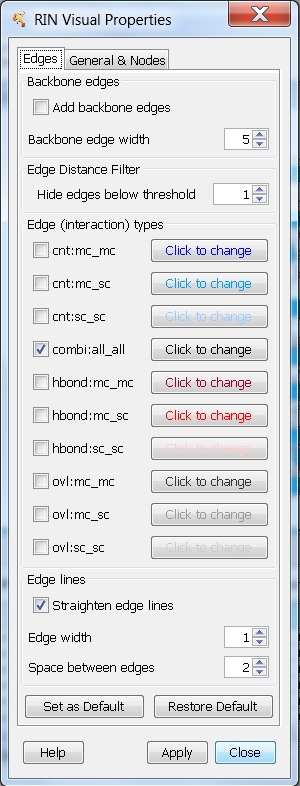 ).
).
- In the Control Panel, select the Style tab and click the drop-down list to select the default comparison network style called Comparison style (image
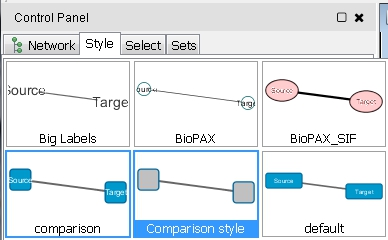 ).
).
- Now, the network looks as in this image
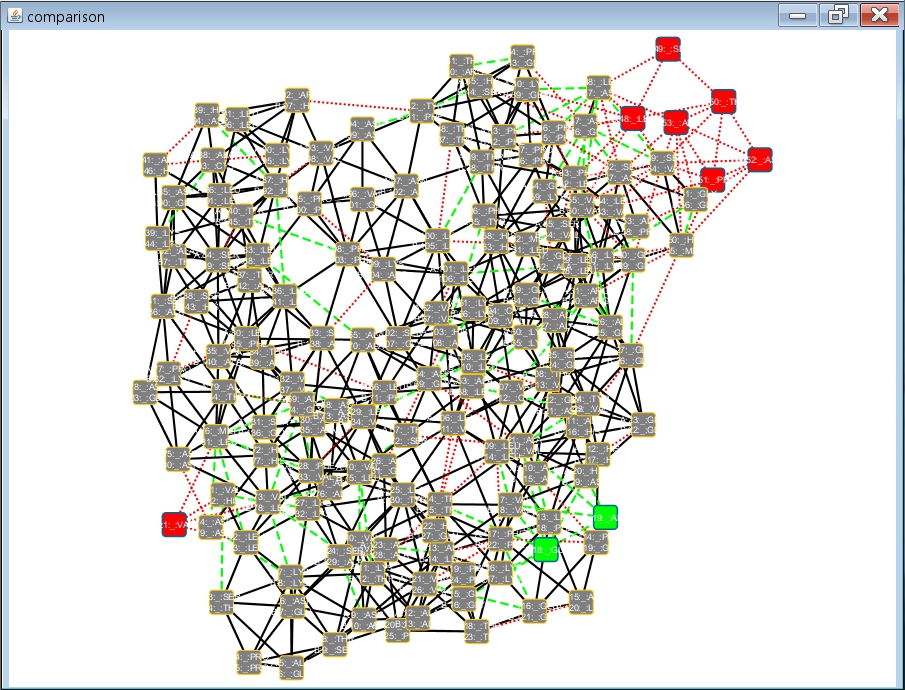 and by zooming-in you can observe the residue interaction differences between the superimposed α and β subunits of the human deoxyhaemoglobin (image
and by zooming-in you can observe the residue interaction differences between the superimposed α and β subunits of the human deoxyhaemoglobin (image ).
).
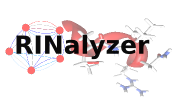
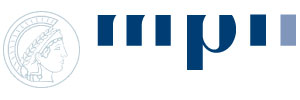
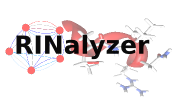
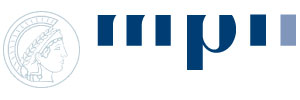
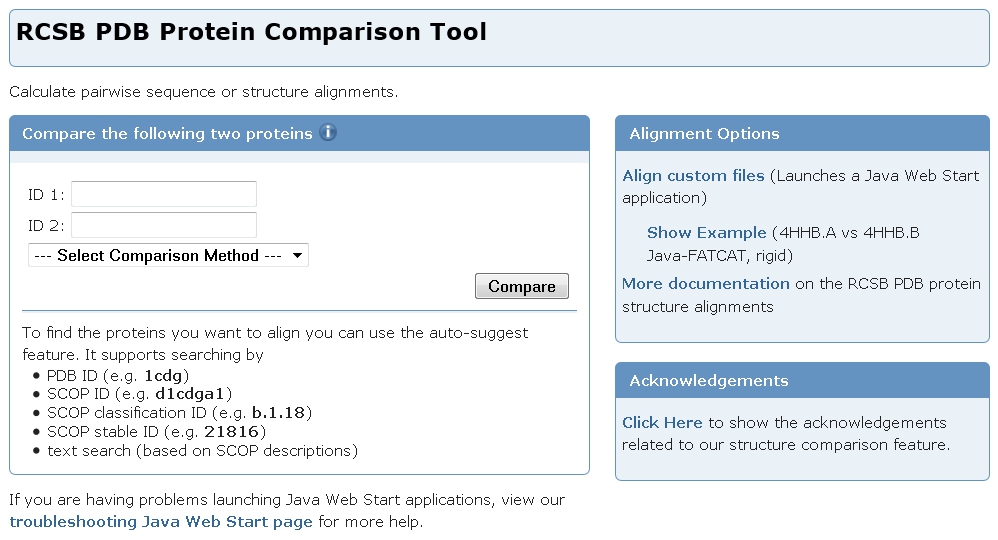 ).
).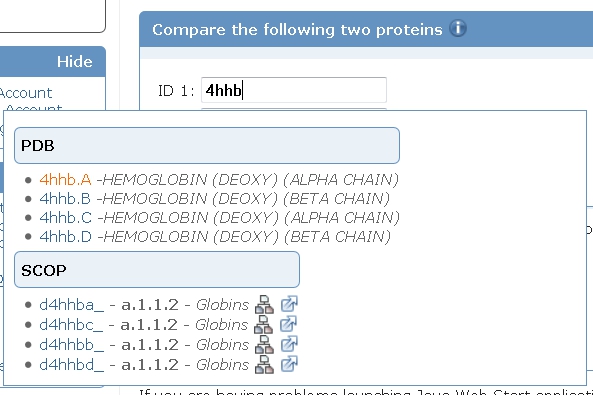 ).
).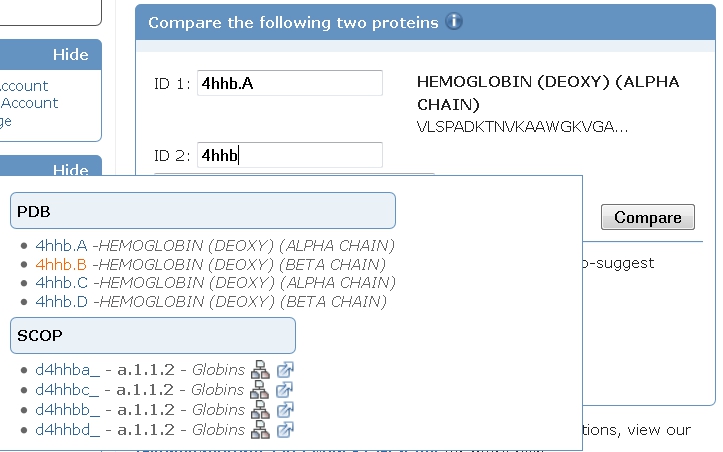 ).
).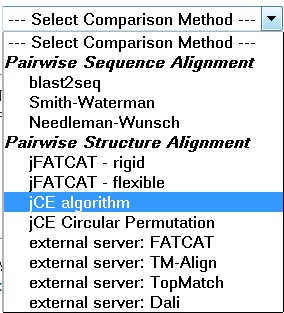 ).
).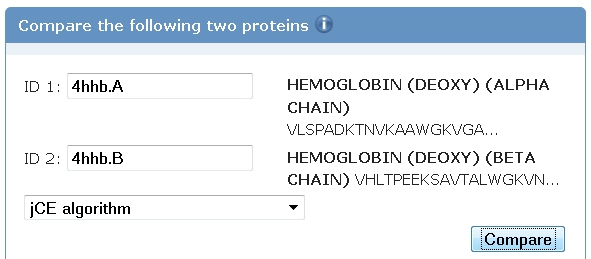 ).
). ). Right-click the link Download XML and select the option Save Link As... (image
). Right-click the link Download XML and select the option Save Link As... (image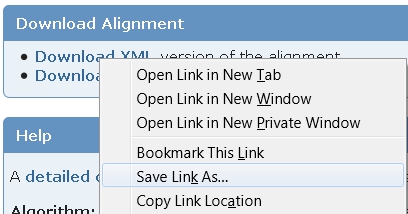 ).
).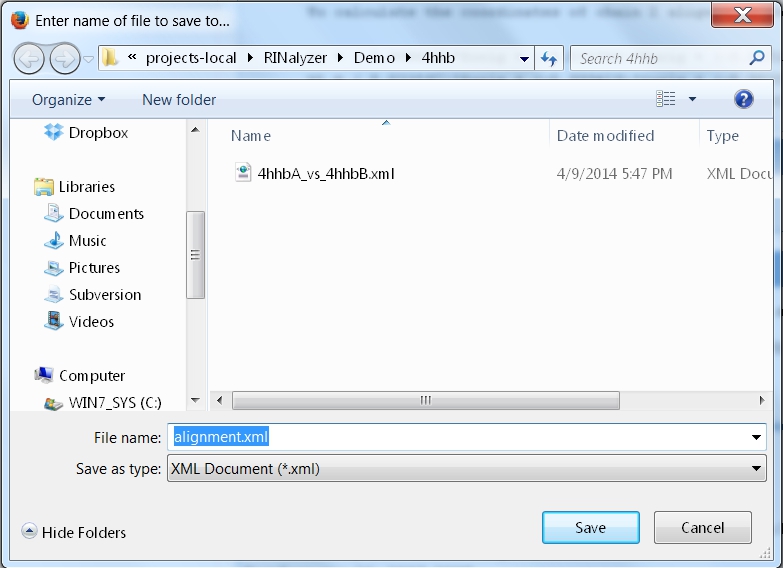 ).
).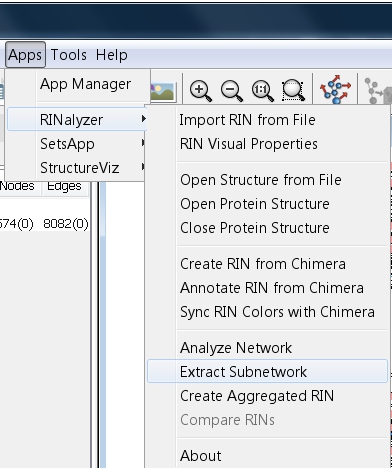 ).
).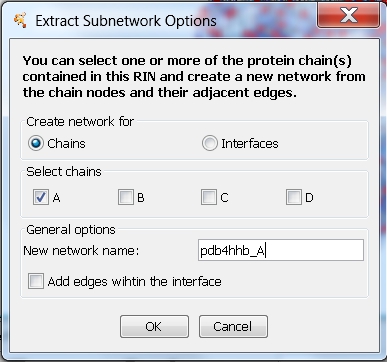 ). A new network is created that contains all nodes belonging to chain A.
). A new network is created that contains all nodes belonging to chain A.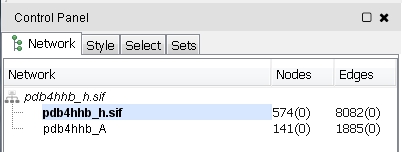 ).
).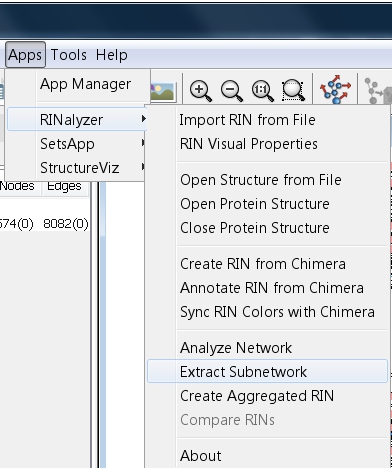 ).
).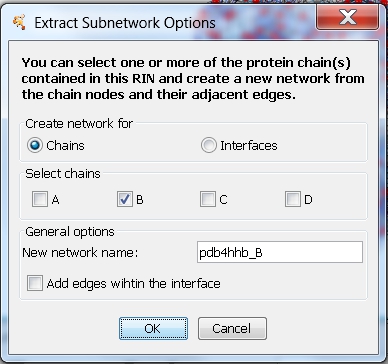 ). A new network is created that contains all nodes belonging to chain B.
). A new network is created that contains all nodes belonging to chain B.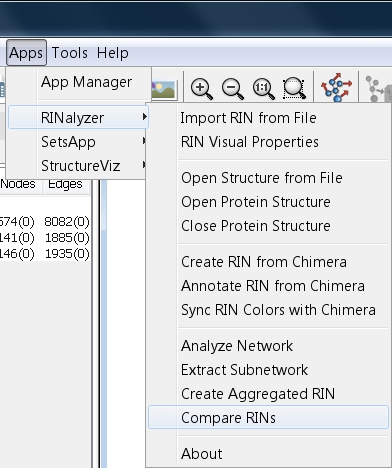 ).
).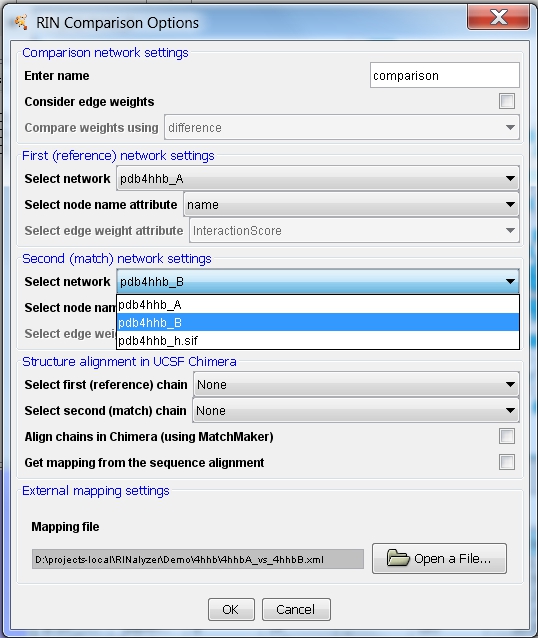 ).
).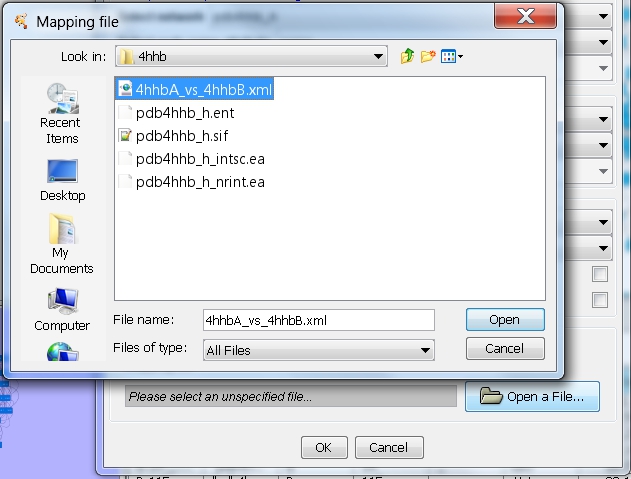 ).
).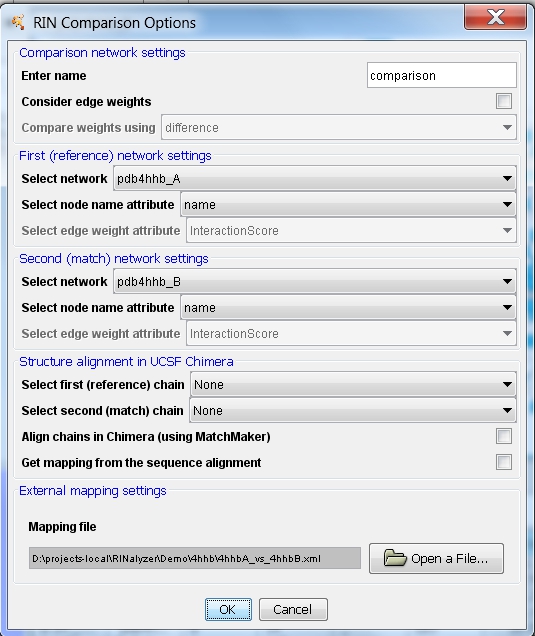 ).
).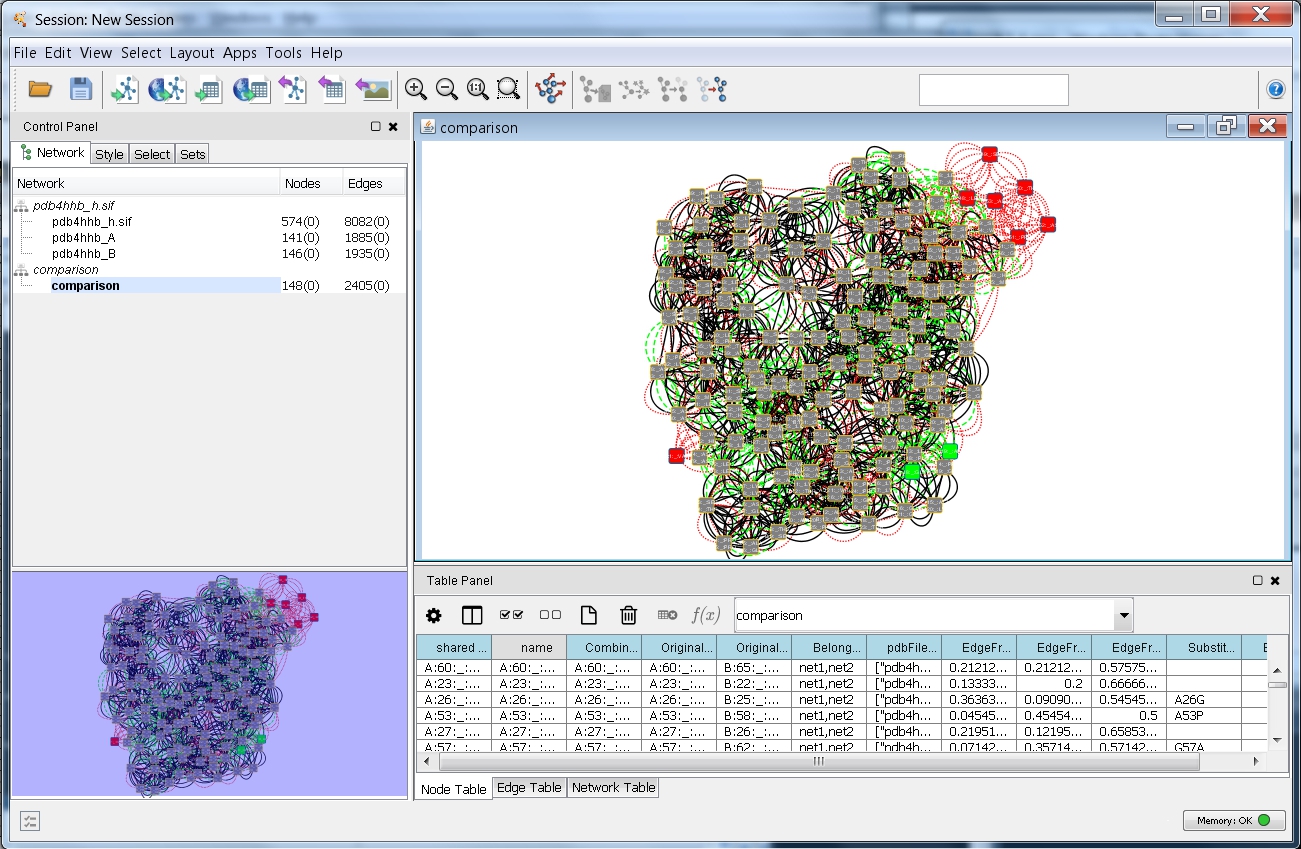 ). Solid black lines represent interactions present in both networks, dashed green lines interactions in the first network only, and dotted red lines interactions in the second network only.
). Solid black lines represent interactions present in both networks, dashed green lines interactions in the first network only, and dotted red lines interactions in the second network only. ).
).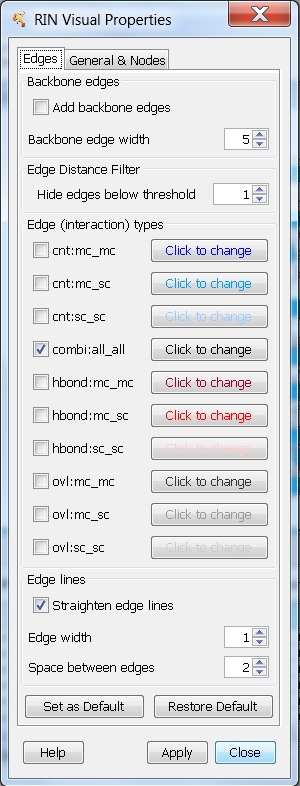 ).
).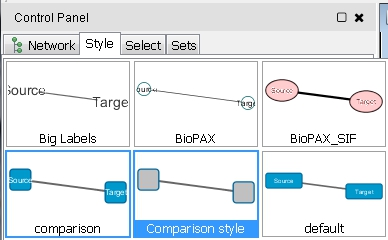 ).
).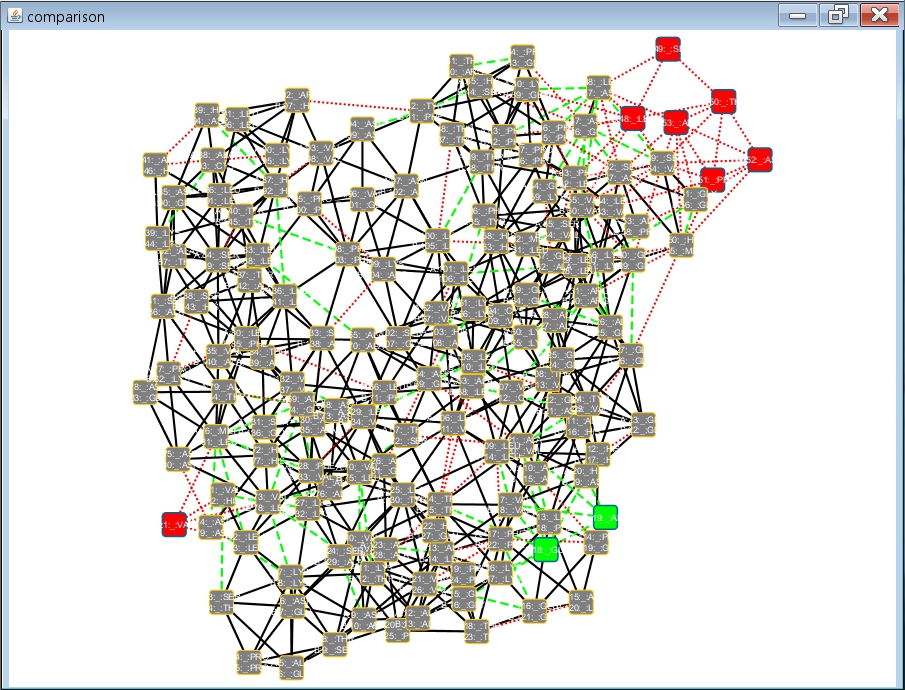 and by zooming-in you can observe the residue interaction differences between the superimposed α and β subunits of the human deoxyhaemoglobin (image
and by zooming-in you can observe the residue interaction differences between the superimposed α and β subunits of the human deoxyhaemoglobin (image ).
).